In an Siebel Technical interview consultant may face some questions on applet toggles, which seems to be quite easy topic, this section will help you to quickly understand the applet toggles.
Some quick facts about Siebel Toggle Applets:
"Siebel CRM loads all available applet toggles each time the user navigates to an applet."
Check the field name in business component on which applet toggle is based on.
Expose the field on the applet to verify the value and verify the value.
Check if the field's Immediate Post Change property is set to true.
Test toggle applet with two applets first and then increase numbers if required.
Compile all objects again.
Static Applet toggle gives user option to choose the applet from drop down control, whereas dynamic applet toggle refreshes the view with new applet depending upon the field value.
A) Create a copy of applet and change the fields as required.
B) Go to the original applet and create new applet toggle record.
C) Specify the Applet toggle field and applet toggle value along with the name of the new applet.
After this configuration new applet will show instead of the original applet whenever the field value matches with the value specified in the tools.
Bookshelf links for further reading:
http://docs.oracle.com/cd/E14004_01/books/ConfigApps/ConfigApps_ScreensViews11.html
http://docs.oracle.com/cd/B40099_02/books/ConfigApps/ConfigApps_Procedures_UI_layer10.html
How to create one for yourself, complete step by step guide: http://siebelunleashed.com/dynamic-toggle-applets/
Some quick facts about Siebel Toggle Applets:
- A static toggle applet does not require to reference the same business component!
- A dynamic toggle applet must reference the same business component, which can also be a VBC (virtual business component).
- Applet toggles can be based on List as well as Form Applets.
Question : When do you think applet toggle should be implemented?
Answer: Applet toggles should be implemented when number of relevant fields are less than displayed fields. With use of applet toggle, only relevant fields can be displayed to the user which decreases the time spent in data entry.Question : Is there any performance impact on the application of using applet toggles?
Answer : Yes, Siebel loads all available applets each time user navigates to a view having toggle applets, and complete screen is refreshed when applet is changed."Siebel CRM loads all available applet toggles each time the user navigates to an applet."
Question : How to debug a toggle applet in Siebel?
Answer:Check the field name in business component on which applet toggle is based on.
Expose the field on the applet to verify the value and verify the value.
Check if the field's Immediate Post Change property is set to true.
Test toggle applet with two applets first and then increase numbers if required.
Compile all objects again.
Question : What are different forms of applet toggles?
Answer: Static and Dynamic Applet ToggleStatic Applet toggle gives user option to choose the applet from drop down control, whereas dynamic applet toggle refreshes the view with new applet depending upon the field value.
Question : How to configure a new dynamic applet toggle in Siebel?
Answer:A) Create a copy of applet and change the fields as required.
B) Go to the original applet and create new applet toggle record.
C) Specify the Applet toggle field and applet toggle value along with the name of the new applet.
After this configuration new applet will show instead of the original applet whenever the field value matches with the value specified in the tools.
Bookshelf links for further reading:
http://docs.oracle.com/cd/E14004_01/books/ConfigApps/ConfigApps_ScreensViews11.html
http://docs.oracle.com/cd/B40099_02/books/ConfigApps/ConfigApps_Procedures_UI_layer10.html
How to create one for yourself, complete step by step guide: http://siebelunleashed.com/dynamic-toggle-applets/
Popular Interview Questions:
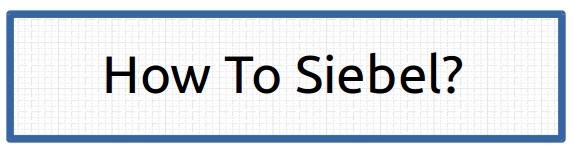
No comments :
Post a Comment