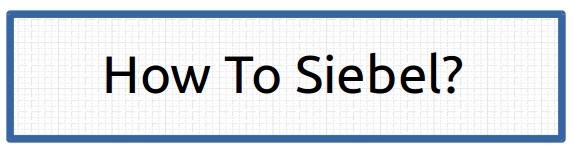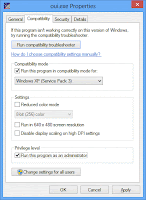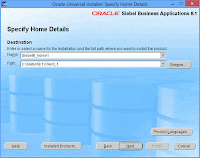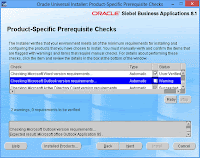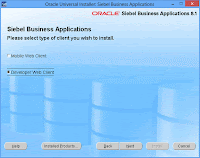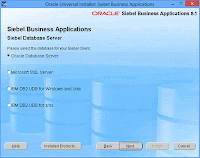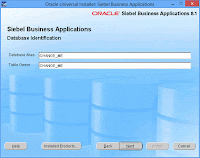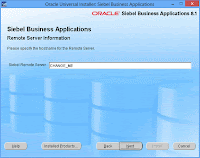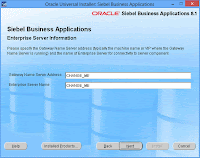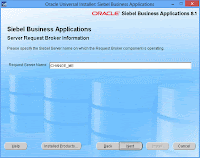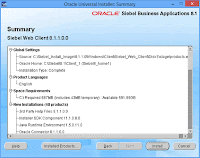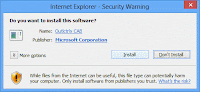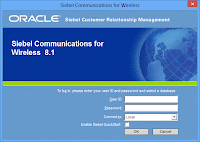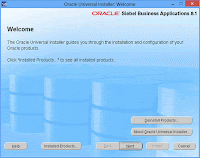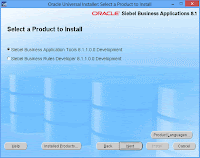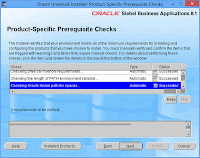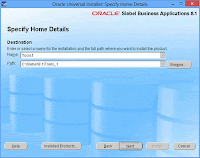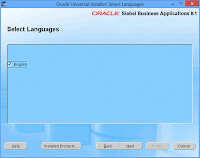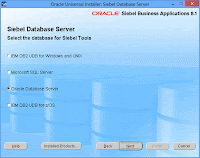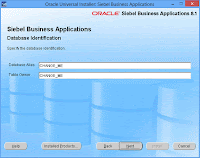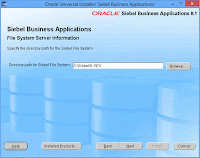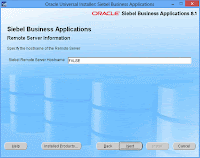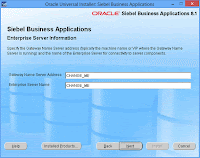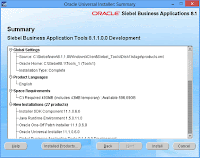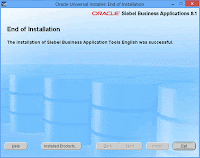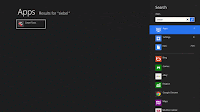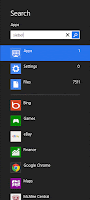This step is the last and simplest step of the Siebel installation.The only two point to make sure in this step are:
Select the right oracle home for patching, by default it create another oracle home and might not complete as installation file does not contain all the data.
Second verify Summary which is shown just before installation, it should read as below.
See the complete list of steps : Installing Siebel 8.1.1.10 on Windows 8
Select the right oracle home for patching, by default it create another oracle home and might not complete as installation file does not contain all the data.
Second verify Summary which is shown just before installation, it should read as below.
See the complete list of steps : Installing Siebel 8.1.1.10 on Windows 8